In today’s topic I will show you all how to add a disclaimer message to all outgoing mail that leaves your Exchange 2013 organization. In previous Exchange Server versions this was achieved by using a transport rule. Exchange 2013 is not that much different, only with 2013 version of Exchange there is a dedicated process for putting in the Disclaimer. we are going to use the rules tab under Mail Flow to achieve this. It is understood that you are already logged into your Exchange 2013 Admin Center with elevated access rights. Look on the left hand menu and browse down to Mail Flow, click on it.
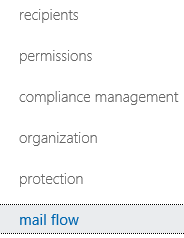
Now we are going to create a rule for the mail transport which will enforce on the outgoing mails. Now, as you can see there is couple of icons that you are presented with. Click the big PLUS icon to add a new rule.
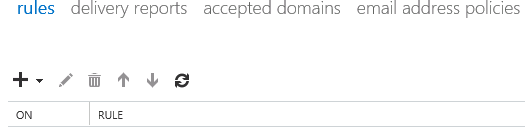
The add new rule will pop up which we will be using to create a disclaimer rule. Give the new rule a valid human readable name (example- Add a Disclaimer, not like a command Add-Disclaimer) and select Save to apply this rule if – The sender is located, and also if there is a previous disclaimer present, it will append it.
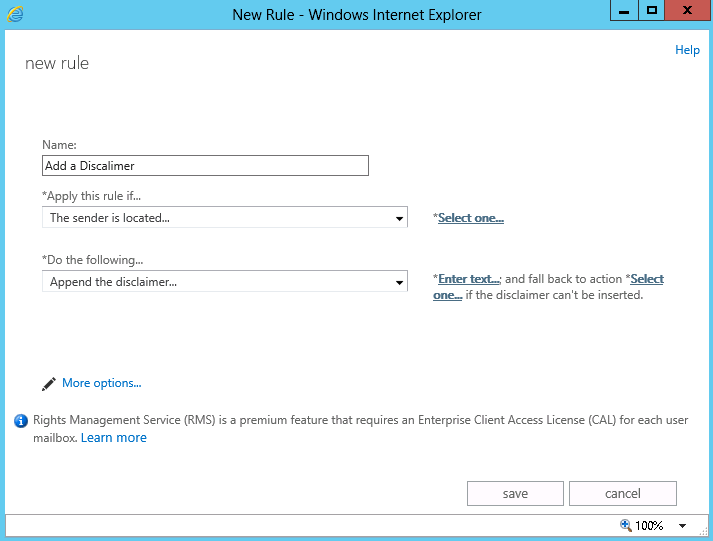
The select option will now appear, and here we will select the “Inside the organization” so that every person with a mailbox within this exchange organization has this rule applied. At this point; click ok to move ahead.
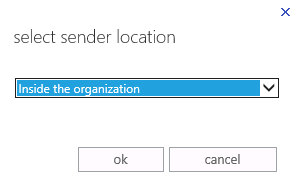
You now will be presented with the option to enter your disclaimer as seen below.
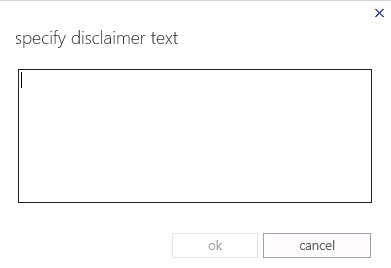
Put in your disclaimer which naturally cleared from organizations legal team. And when you are done, click ok. The ok will be clickable when you put something in the disclaimer field.
On the fallback option specify “Ignore” and click ok. So that the rule gets ignored or dropped if Exchange 2013 cannot apply the rule to the outgoing emails.
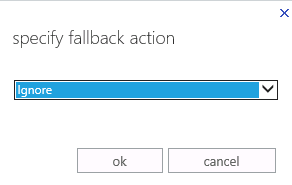
If you need to select more options, then you would see more available options such as a date range where you can specify when the rule starts and ends or you can add exceptions to the rule such as certain users who the rule may not need applying to.
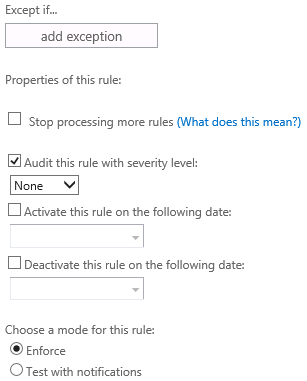
Modify these settings to your likings and then click save. The Exchange 2013 disclaimer is now created and active. All email that leaves the Exchange organization will now have this disclaimer appended to the end of all emails.