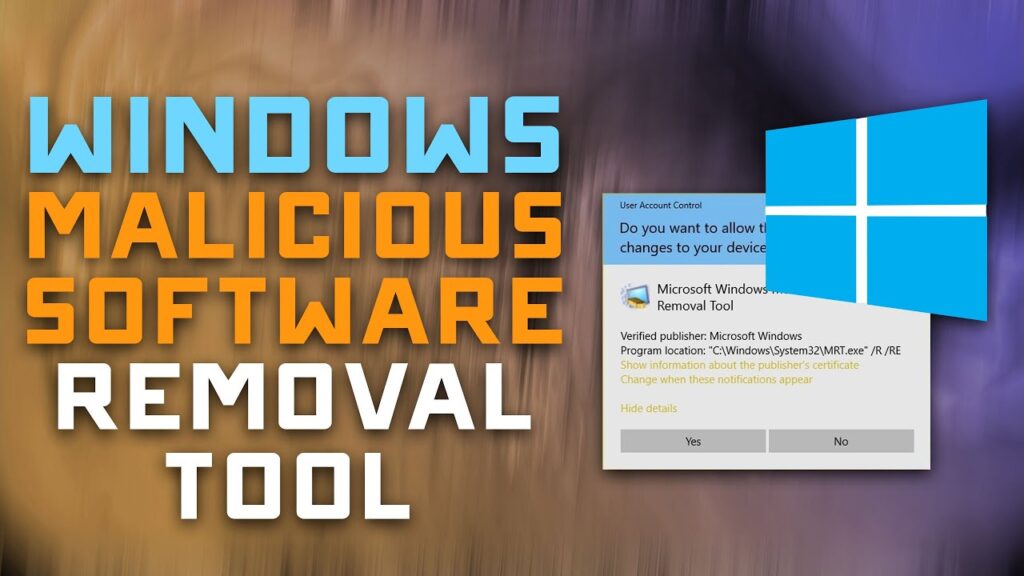
Status: Final Blueprint (Summary)
Author: Shahab Al Yamin Chawdhury
Organization: Principal Architect & Consultant Group
Research Date: September 11, 2023
Location: Dhaka, Bangladesh
Version: 1.0 (Summary)
Page 1: Strategic Overview & Core Differences
1. The Core Dichotomy: Automated Hygiene vs. Tactical Response
The fundamental principle for using Microsoft’s native malware handlers is understanding their distinct purposes. They are not interchangeable.
- Malicious Software Removal Tool (MSRT): This is a broad, automated hygiene tool. Delivered monthly via Windows Update, its job is to perform a low-impact, background cleanup of a small, curated list of the most prevalent active threats across the entire Windows ecosystem. Think of it as a public health measure for baseline security.
- Microsoft Safety Scanner (MSERT): This is a focused, on-demand tactical response tool for security professionals. It’s a portable scanner with the full, up-to-the-minute Microsoft Defender signature database. Its 10-day expiration forces the use of current threat intelligence, making it essential for active incident response and deep analysis.
2. Key Findings
- Different Philosophies: MSRT is for automated, routine compliance. MSERT is for manual, emergency intervention.
- Different Scopes: MSRT targets a small list of “common” malware. MSERT uses the full Defender engine to find a comprehensive range of threats.
- Different Cadences: MSRT’s monthly update is for hygiene. MSERT’s 10-day expiration is for immediate, up-to-date response.
- Complementary Tools: MSRT is the “safety net.” MSERT is the “scalpel.” An effective strategy uses both.
3. Head-to-Head Feature Matrix
| Attribute | MSRT (Malicious Software Removal Tool) | MSERT (Microsoft Safety Scanner) |
|---|---|---|
| Primary Philosophy | Automated Hygiene | Tactical Response |
| Primary Use Case | Monthly baseline cleaning of prevalent threats. | On-demand, second-opinion scanning for incidents. |
| Delivery Method | Windows Update; Standalone download. | Standalone executable only. |
| Update Cadence | Monthly (Patch Tuesday). | Expires after 10 days, forcing a new download. |
| Definition Source | Limited, curated list of prevalent malware. | Full Microsoft Defender signature database. |
| Detection Scope | Narrow. | Comprehensive. |
| File Size (Approx.) | ~80.5 MB | ~160 MB |
| Typical User | IT Admin (for compliance), General User. | Security Analyst, Incident Responder. |
| Enterprise Deployment | WSUS, SCCM (as an update). | SCCM/Intune (as a scripted application). |
Page 2: Actionable Framework & Use Cases
4. Decision Framework: When to Use Which Tool
Use this framework for quick, in-the-moment decisions during security operations.
| Scenario / Trigger | Recommended Tool | Rationale |
|---|---|---|
| Routine Monthly Hygiene & Compliance | MSRT (via Windows Update) | Automated, low-impact, and sufficient for baseline compliance. |
| Suspected Infection & EDR is Untrusted | MSERT | Operates independently of the EDR agent with the full, current Defender engine. |
| Response to a Zero-Day Outbreak | MSERT (Deployed via Automation) | Requires the most current definitions possible, which only a freshly downloaded MSERT can provide. |
| Post-Incident Fleet-Wide Verification | MSRT (Manual Full Scan) | An efficient audit to confirm no prevalent malware families remain after remediation. |
| Scanning an Air-Gapped System | MSERT (via USB/Secure Media) | Fully portable and self-contained, allowing for a full-fidelity scan in isolated environments. |
5. Incident Response Playbook Summary: Suspected Compromise
This high-level playbook outlines the use of MSERT when a primary security tool is untrusted.
- Phase 1: Identification & Containment
- Validate the alert and confirm the primary EDR is unresponsive or its results are suspect.
- Isolate the endpoint from the network to prevent lateral movement.
- Phase 2: Eradication with MSERT
- Prepare: On a trusted machine, download the latest version of
msert.exe. - Transfer: Securely move the
msert.exefile to the isolated endpoint. - Execute: Run a full, silent scan using administrative privileges:
msert.exe /f /q. For forensic analysis where you want to see the threat before removal, use the detect-only switch:msert.exe /f /N.
- Prepare: On a trusted machine, download the latest version of
- Phase 3: Recovery & Post-Incident
- Collect & Analyze: Retrieve the log file from
%SYSTEMROOT%\debug\msert.logand analyze the findings. - Remediate: If threats were found, perform manual remediation or re-image the machine.
- Document: Record the findings. If MSERT found malware missed by the primary EDR, conduct a root cause analysis to improve primary defenses.
- Collect & Analyze: Retrieve the log file from
6. Strategic Recommendations
- Formalize in Policy: Mandate monthly MSRT scans for compliance and designate MSERT as the official tool for incident response.
- Integrate into Operations: Build MSERT use into SOC playbooks and create automated deployment packages in SCCM/Intune for rapid response.
- Centralize Logging: Ingest both
mrt.logandmsert.loginto your SIEM to create dashboards for compliance and threat trend analysis.