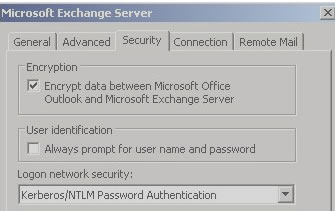Hello folks, today we will be discussing some items regarding to Outlook 2003; when you tend to fetch your mails from an organization that’s running Microsoft Exchange Server 2010 or higher. There are some issues to bear in mind and the discussion follows:
Service Pack Level:
If you want outlook 2003 to be able to connect to Exchange 2010 then it must be updated to Service Pack 3. If you don’t upgrade the service pack, Outlook 2003 will not work/connect. This is due to the encryption enforcement of Exchange Server 2010 that refuses the Outlook 2003 Connection.
Enable Encryption:
Encryption must be enabled in the Outlook profile if you would like to connect your client to Exchange 2010.
How-To: Under the Outlook Profile, choose “more settings” and then choose the Security tab. Make sure “Enable encryption between Outlook and the Exchange Server” is ticked.
Outlook 2003 in Online Mode
If you are running Outlook 2003 on an Online Mode; by doing so, your users will feel that moving items between the folders is taking more time that it takes usual, and sometimes it will show significant lag on the system. Since people definitely have multiple folders and they tend to save important mails into different folders. Now Enabling Cache Mode resolves this very problem, do so by following the process listed out below:
On the server with the Client Access Role in Exchange Server 2010
- Install Exchange 2010 Update Rollup 1 and restart the server.
- Now make the following registry change.
- HKLMCurrentControlSetServicesMSExchangeRPCParametersSystem
- Create a DWORD called” Maximum Polling Frequency” (without quotes)
- Make the value 10000
Note that this change is dynamic and clients will need to close and open Outlook again for the change to take effect.
DOWNLOAD Outlook 2003 Service Pack 3
Resolution (The Long Way)
To configure Outlook 2003 per user basis, follow these instructions:
- Go to control panel > Mail > Show Profile > <Select Profile>
- Select Properties > E-mail Accounts > View or Change existing e-mail accounts
- Click Next > Microsoft Exchange Server > Change > More Settings > Microsoft Exchange Server > Security
- You then need to put a check Encrypt data between Microsoft Office Outlook and Microsoft Exchange Server, this should resolve the issue.
- Select OK to all remaining screens. Additionally you can edit the reg key in the registry with the following key. HKEY_CURRENT_USER\Software\Policies\Microsoft\Office\11.0\Outlook\RPC
DWORD: EnableRPCEncryption
Value: 1
This resolution should solve your problems, as I have done it in an organization having more than 3k Legacy PC’s and Laptops.