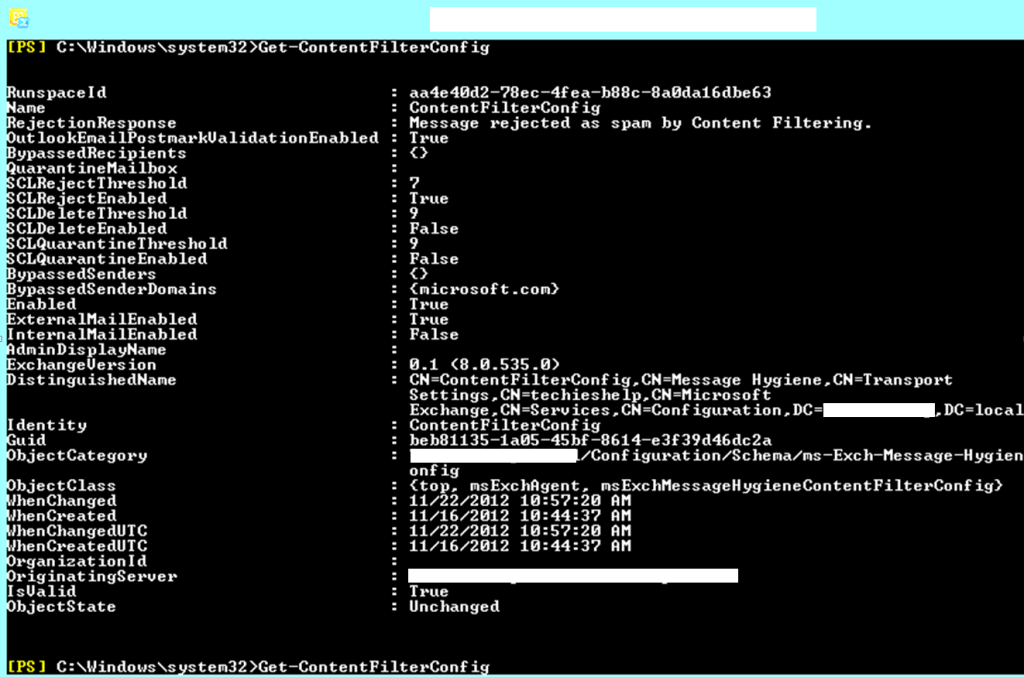As the heading says, I am going to create a white-list for the exchange server, regardless of it’s versions, starting from 2k7 and onwards 😉 We can achieve this by using a simple process and running certain commands in the exchange shell. So lets get started:
Fire up the EMS (exchange management shell) PowerShell where we are going to run the commands.
The typical PowerShell window will pop open and ready to run your command, issue the following:
Set-ContentFilterConfig -BypassedSenderDomains microsoft.com
Can you tell? Yes I’ve just added Microsoft.com as a trusted domain in my exchange domain. Seriously easy right? This command will allow Microsoft.com domain to send emails into your Exchange organization regardless of any content or attachments.
Now the obvious question arises, how do you enter multiple domains, in the white-list of domains? It still is easy as you can see below:
Issue the following command to allow multiple domains to send emails into your Exchange organization.
Set-ContentFilterConfig -BypassedSenderDomains hotmail.com, outlook.com
You can add as many or as few domains to that list as you require. Only thing you have to do is to add a domain one after another, separated by the “,” comma.
Now eventually you want to see what are the domains you have just white-listed, right? Let’s issue the following command to get the white-listed domains:
get-ContentFilterConfig
As you can see, I have only allowed Microsoft.com to be white-listed here:
For obvious reasons, I have removed the domain name from all pictures, as it was a real life example with a production exchange server.
For further reading; view the official Microsoft page to see other or more extensions to this command http://technet.microsoft.com/en-us/library/aa996791.aspx