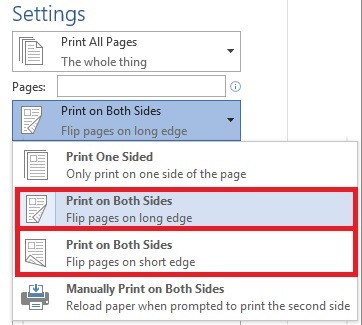Applies To: Windows 8.1, Windows PowerShell 4.0, Windows Server 2012 R2
My friends were asking me on how to tidy up the printer. And I have to do it by using the PowerShell. Essentially to configure the default printing method on a duplex mode, meaning the printer will print on both sides of a page. Though I am not a coder and I do not consider myself as a coder, but using the command shell to configure the duplex ability of a printer sound weird to me as well J
Been searching the TechNet for a command that would do the trick which should be relatively easy. In real world you could get into any word processor, and click on the Print button on the file menu and from there you are going to set your desired state of printing, as shown below:
Now you can use the following command:
Get-Printer -Name *xerox* | Set-PrintConfiguration -DuplexingMode TwoSidedLongEdge
The Get-Printer function will retrieve all Xerox printers and will pipe the results to the Set-PrintConfiguration which then will set the printer to DuplexingMode as in the TwoSidedLongEdge mode.
For further Reading:
- Set-PrintConfiguration: http://technet.microsoft.com/en-us/library/hh918361.aspx
- Set-PrintConfiguration functions: http://social.technet.microsoft.com/Forums/windowsserver/en-US/b8f7d6c4-e4e7-4c44-939a-e7ae6f09a85e/setprintconfiguration-functions?forum=winserverpowershell
- Print Schema Specification Download: http://msdn.microsoft.com/en-US/windows/hardware/gg463385